Sensor Access Permissions
The SOS App utilizes your device's internal motion sensors to enhance real-time emergency detection and health monitoring — without compromising your privacy.
Access to these sensors allows the app to detect sudden movements, falls, and activity patterns automatically and passively.
Overview
Sensor Access enables the SOS App to:
- Detect physical falls based on real-world motion and impact.
- Monitor step patterns and daily movement trends for health tracking.
- Trigger automatic emergency alerts without user interaction.
- Operate seamlessly offline, without depending on GPS or internet connection.
Sensor access is passive.
The SOS App does not collect detailed behavioral data, personal activities, or unrelated usage analytics.
Why Sensor Access is Important
| Sensor | Purpose |
|---|---|
| Accelerometer | Measures device acceleration to detect sudden impacts (falls) and walking patterns. |
| Gyroscope | Tracks device orientation and angular rotation for accurate fall and movement analysis. |
These sensors are essential for detecting dangerous events reliably — especially when the screen is locked or internet is unavailable.
Sensors Used by the SOS App
The SOS App accesses the following sensors:
- Accelerometer: Detects sudden stops, sharp movements, falls, and general motion activity.
- Gyroscope: Measures precise orientation changes, helping distinguish between normal motion and potential falls.
- Gravity and Linear Acceleration Sensors (if available): Enhance fall detection accuracy on advanced devices.
All data is processed locally to generate real-time safety alerts — no external transmission occurs.
How to Enable Sensor Access for the SOS App
On most Android devices, sensor access is linked through Physical Activity Recognition and motion sensors permission.
Follow these steps:
During Initial App Setup
- When prompted during installation, allow Physical Activity Recognition and grant requested motion sensor access.
Manually Through Device Settings
- Open your device’s Settings.
- Navigate to Apps → SOS App → Permissions.
- Look for:
- Physical Activity Recognition (or Body Sensors permission).
- Grant permission by setting it to Allow.
View Screenshot
Body Sensor Permission:
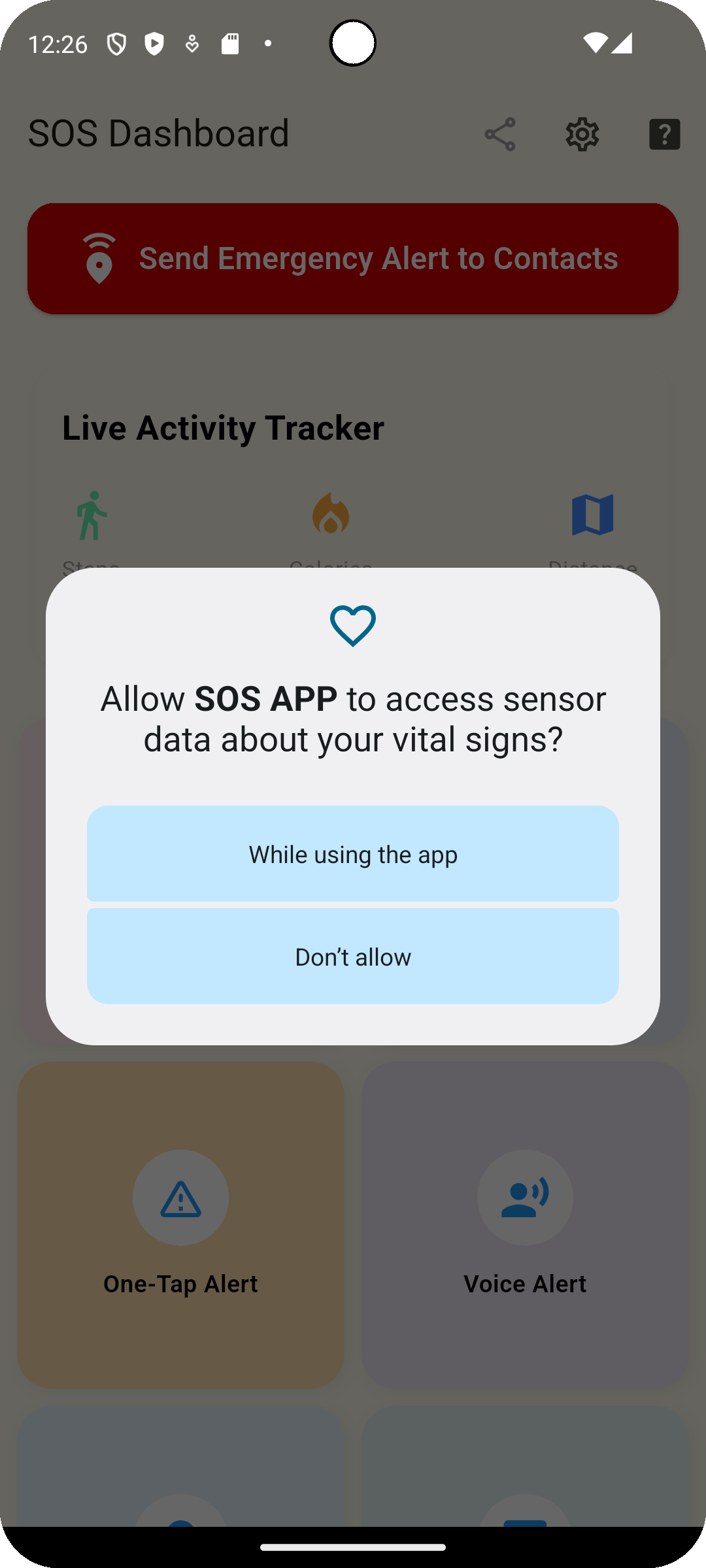
If your device offers specific Sensor Access settings (some custom Android versions), ensure the SOS App is enabled there too.
Keeping Physical Activity Recognition active allows sensors to continuously work for fall detection and step tracking.
How Sensor Access Supports Emergency Features
| Feature | How It Relies on Sensors |
|---|---|
| Fall Detection | Detects free-fall, sudden impact, and inactivity patterns. |
| Step Counting | Recognizes consistent walking movements and daily activity. |
| Health Activity Monitoring | Tracks overall physical movement trends for weekly and monthly reports. |
| Automatic Emergency Recording | Triggers secret recording if abnormal motion is detected during emergencies. |
Without sensor access, critical safety features would either fail or become significantly less accurate.
Best Practices for Sensor Usage
| Recommendation | Why It Helps |
|---|---|
| Carry your phone securely | Pocket, belt pouch, or bag placement improves fall detection accuracy. |
| Keep Physical Activity Recognition active | Ensures sensor-driven features like Fall Detection and Step Counting work properly. |
| Avoid disabling motion sensors | Disabling system sensors disables emergency responsiveness. |
| Perform occasional fall detection tests | Confirm that sensors are reading and responding correctly after updates. |
Common Questions
Does the SOS App constantly track every movement?
No.
The SOS App uses sensors only to detect specific motion patterns relevant to safety — such as falls or walking steps.
It does not collect detailed or unrelated behavioral tracking.
Will sensor-based monitoring drain my battery?
No.
Sensor access is extremely lightweight and consumes negligible battery — typically less than 0.5% of daily battery usage.
Do I need GPS for sensor-based fall detection?
No.
Fall Detection based on accelerometer and gyroscope sensors works completely offline without GPS or mobile data.
Is sensor data uploaded to any server?
No.
All sensor processing happens locally on your device.
The SOS App does not upload, sell, or share motion data externally.
Troubleshooting
| Issue | Solution |
|---|---|
| Fall Detection not triggering properly | Ensure Physical Activity Recognition permission is active and restart the app. |
| Step counts inaccurate | Check that the device's sensors are functioning properly; avoid disabling core motion services. |
| No movement tracking after update | Reverify app permissions and recalibrate device sensors if needed. |
| Frequent false fall alerts | Adjust fall sensitivity levels inside SOS App settings. |
Sensor Access empowers the SOS App to deliver smart, real-time emergency protection without draining your battery or compromising your privacy.
By allowing passive access to essential motion sensors, you unlock crucial features like Fall Detection, Step Counting, and Background Health Monitoring — even offline.
Stay safe with smart sensing. Enable Sensor Access.
What's Next
Learn about how the SOS App uses SMS Permission to send location-based emergency alerts without internet dependency.