Ignore Battery Optimization
Modern smartphones aggressively close background apps to save battery.
While this helps extend battery life, it can also disrupt critical safety services like Fall Detection, Family Tracking, and SOS Alerts.
To ensure uninterrupted emergency protection, the SOS App must be excluded from battery optimization settings.
Overview
Whitelisting (ignoring) battery optimization for the SOS App:
- Keeps background safety features active and reliable.
- Prevents the system from force-closing the SOS App during idle periods or aggressive battery-saving operations.
- Ensures emergency alerts, recordings, and tracking continue even if the screen is off or the device is idle.
Ignoring battery optimization is essential for real-time safety monitoring.
Why Ignoring Battery Optimization is Important
| Benefit | How It Helps |
|---|---|
| Prevents fall detection failures | Keeps motion monitoring active even during deep sleep modes. |
| Ensures SOS alerts are not delayed | Allows instant alert transmission during emergencies. |
| Maintains real-time family tracking | Keeps background location updates consistent and accurate. |
| Supports automatic emergency recording | Ensures secret recording starts immediately during emergencies. |
Whitelisting the SOS App typically has minimal impact on battery life, usually less than 1% battery usage per day.
Features Affected by Battery Optimization
- Fall Detection Monitoring
- One-Tap SOS Alerts
- Family Member Real-Time Tracking
- Secret Audio/Video Emergency Recording
- Health Activity Step Counting and Reports
Without proper exemption, your device may silently close these services in the background, affecting your safety.
How to Whitelist the SOS App from Battery Optimization
Follow these steps to exclude the SOS App from battery optimization manually:
- Open your device’s Settings.
- Navigate to Battery or Battery and Device Care.
- Tap Battery Optimization or Background Usage Limits.
- Find and select the SOS App from the list.
- Choose Don't Optimize or Allow Background Activity depending on your device brand.
- Save and exit settings.
View Screenshot
Background Battery Optimization:
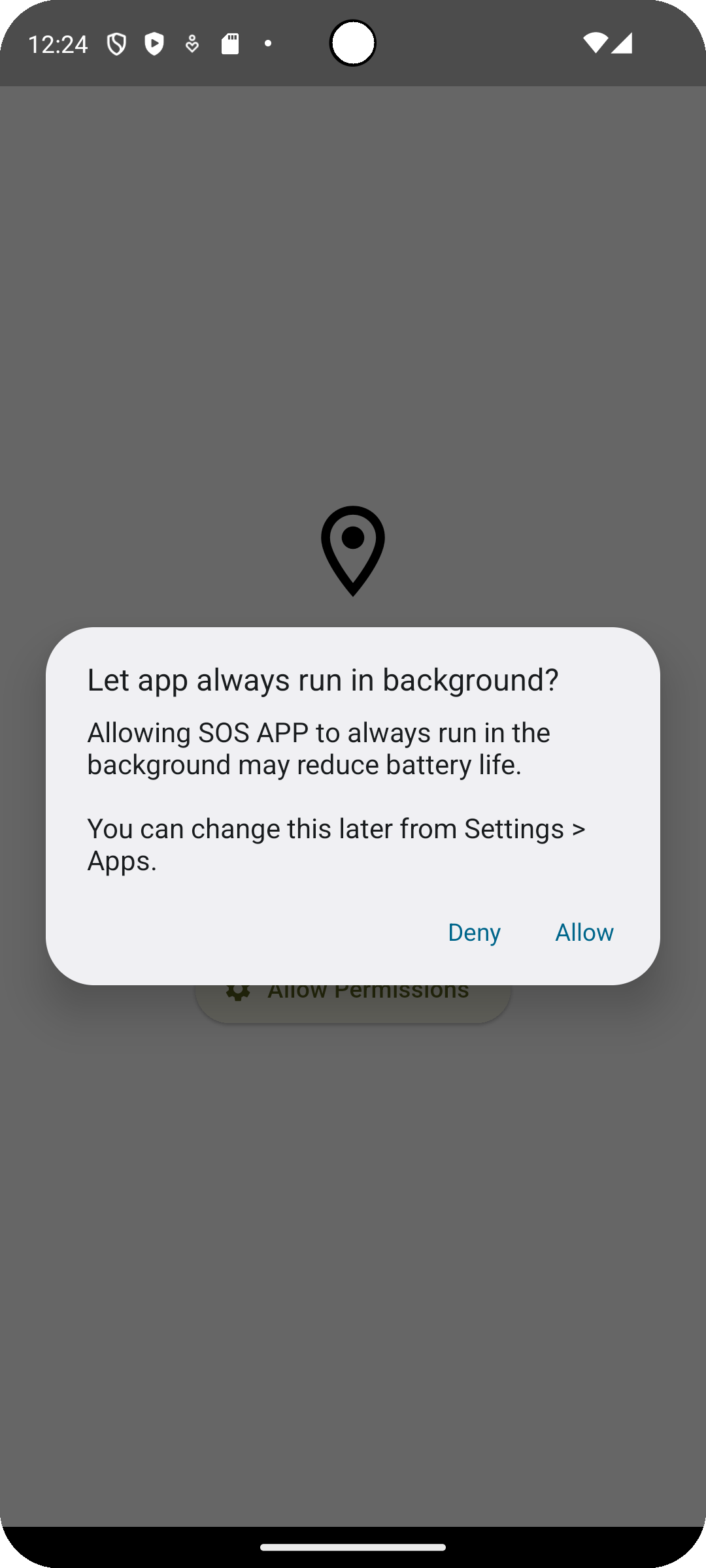
Device-specific notes:
| Brand | Additional Step |
|---|---|
| Samsung | Go to Settings → Apps → SOS App → Battery → Allow Background Activity |
| Xiaomi/MIUI | Turn off Battery Saver specifically for the SOS App |
| OnePlus | Set Battery Optimization for SOS App to "Don't Optimize" |
| Vivo/Oppo | Enable Auto Start for the SOS App under App Management |
Best Practices for Battery Optimization Settings
| Recommendation | Why It Helps |
|---|---|
| Check optimization settings monthly | Some system updates may reset background app settings. |
| Keep SOS App excluded from all battery-saving modes | Guarantees maximum reliability for emergency features. |
| Monitor background services occasionally | Ensure fall detection and tracking services remain active after app updates. |
| Test SOS functionality after changing device settings | Verifies the app can still trigger emergency alerts instantly. |
Common Questions
Will excluding the SOS App from battery optimization drain my battery quickly?
No.
The SOS App is highly optimized and consumes very minimal battery even when allowed to run in the background.
Do I have to whitelist the SOS App on all devices?
Yes.
If you use the SOS App on multiple devices (personal, secondary, work), whitelisting should be done individually for each device.
What happens if I don't ignore battery optimization?
Critical services like fall detection, emergency alerts, and background location updates may stop functioning reliably if the device kills the SOS App in the background.
Will ignoring battery optimization affect other apps?
No.
This setting affects only the SOS App individually and does not impact the battery settings or optimization of other apps.
Troubleshooting
| Issue | Solution |
|---|---|
| SOS Alerts not sending while phone locked | Reconfirm battery optimization is disabled for the SOS App. |
| Fall Detection stops working after a few hours | Check if background restrictions re-enabled after a device update. |
| Live tracking not updating | Ensure background access and battery optimization exclusion are active. |
| App unexpectedly closing | Rewhitelist the SOS App and restart the device if needed. |
Ignoring battery optimization for the SOS App ensures that critical emergency features stay active and reliable without interruptions.
By exempting the SOS App, you maximize your real-time safety coverage while maintaining minimal battery consumption.
One simple setting change — continuous protection guaranteed.
What's Next
Learn why Phone Call Permission is requested by the SOS App and how it enables one-tap emergency calling.