Admin App Permission
The SOS App requires Admin App Permission to ensure reliable real-time emergency operations, especially during background monitoring or low-resource situations.
Admin Permission allows the SOS App to stay active and ready even when the phone is locked, idle, or facing battery-saving restrictions.
Overview
Granting Admin App Permission enables the SOS App to:
- Maintain essential background services like Fall Detection and SOS Alert monitoring.
- Prevent the device's system from force-closing the app during low memory, sleep mode, or aggressive battery-saving operations.
- Guarantee the fastest possible emergency response without requiring the app to be reopened manually.
Admin permission does not give the app control over your device beyond ensuring emergency features remain active.
It cannot modify, wipe, or remotely manage your device.
Why Admin App Permission is Important
| Purpose | How It Helps |
|---|---|
| Background Monitoring Stability | Ensures Fall Detection, Family Tracking, and emergency alerts continue even if the device enters deep sleep mode. |
| Faster Emergency Response | Allows SOS alerts to trigger instantly without manual app reopening. |
| Protects Against Auto-Kill | Prevents system or third-party optimizers from closing the app during emergencies. |
Without Admin Permission, critical safety features may stop working silently if the system kills background tasks to save memory or battery.
Features That Depend on Admin App Permission
- Fall Detection Alerts
- Real-Time Family Tracking Updates
- One-Tap SOS Alerts (even when locked)
- Background Health Activity Monitoring
- Automatic Secret Audio/Video Recording during SOS triggers
How to Enable Admin App Permission
You can enable Admin Permission at two points:
During Initial Setup
- When prompted during app setup, select Grant Admin Permission and confirm the access.
Manually Through Device Settings
- Open your device’s Settings.
- Navigate to Security or Biometrics and Security section.
- Tap Device Admin Apps or Device Administrators.
- Locate the SOS App in the list.
- Toggle it ON and confirm activation.
View Screenshot
Admin Permission:
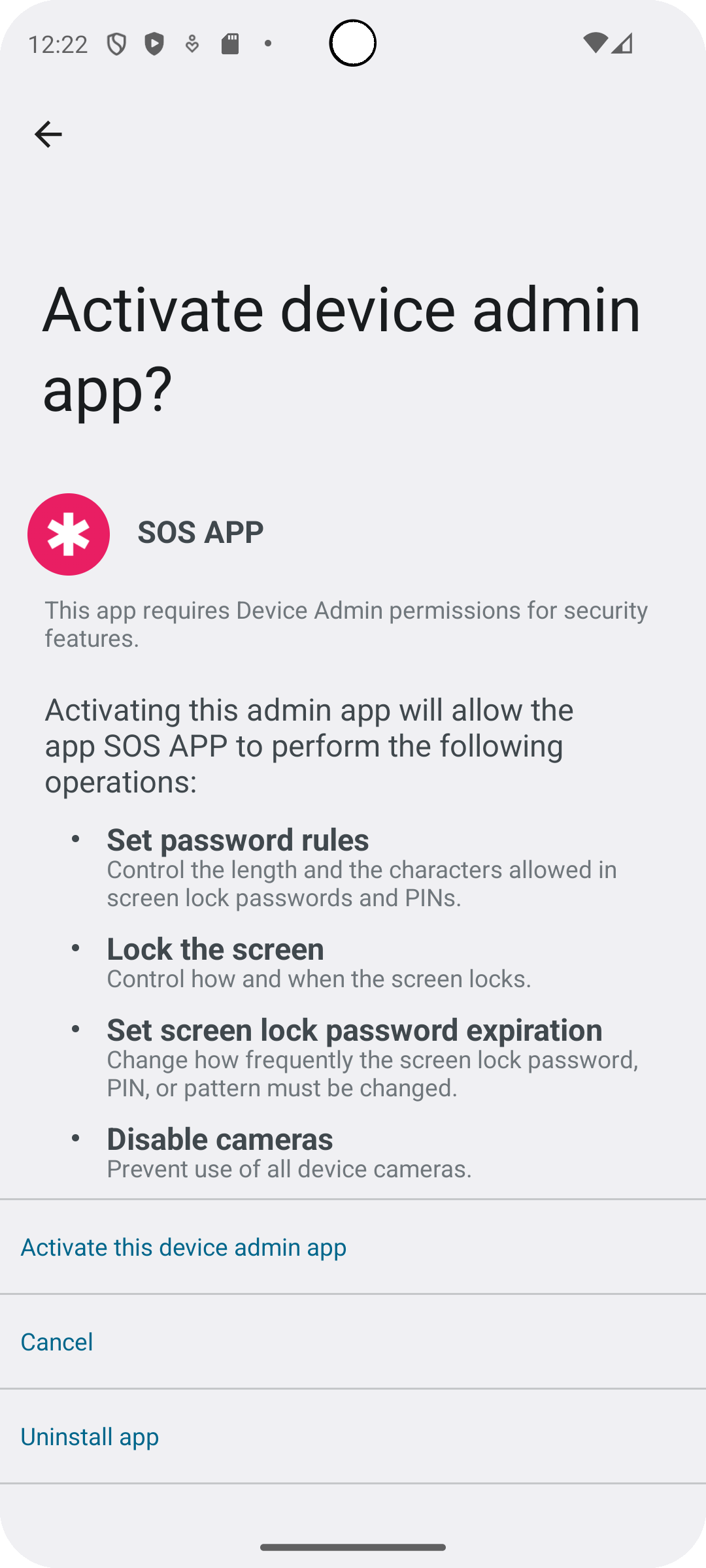
If you accidentally deny Admin Permission, you can always enable it manually later through device settings.
Best Practices for Admin App Permission
| Recommendation | Why It Helps |
|---|---|
| Always keep Admin Permission active | Ensures full emergency readiness. |
| Verify permission after major device updates | Some updates reset device administrator permissions. |
| Only trust verified apps like SOS App with Admin access | Protects your device security and privacy. |
| Review Device Admin Apps list periodically | Ensure only necessary apps have admin access. |
Common Questions
Will granting Admin Permission allow the SOS App to control my phone?
No.
Admin Permission is only used to maintain background operation stability.
The SOS App cannot modify, wipe, or manage your device settings remotely.
Can I still uninstall the SOS App after granting Admin Permission?
Yes.
Before uninstalling, you must first manually disable Admin Permission through your device's Device Admin Apps settings.
After that, you can uninstall the app normally.
What happens if I do not grant Admin Permission?
Without Admin Permission, background emergency features like Fall Detection or automatic SOS alerts may fail if the device optimizes memory or battery aggressively.
Does Admin Permission affect my phone’s performance?
No.
Granting Admin Permission does not impact device performance, speed, or storage.
It only ensures the SOS App stays active quietly in the background.
Troubleshooting
| Issue | Solution |
|---|---|
| SOS App closes automatically in background | Check if Admin Permission is enabled and re-activate if needed. |
| Unable to enable Admin Permission | Restart device and try again from Device Admin settings. |
| Cannot uninstall SOS App | Disable Admin Permission first through Device Admin settings, then uninstall. |
| Fall Detection not triggering reliably | Ensure both Admin Permission and Background Location Access are active. |
Admin App Permission is a critical safety layer for the SOS App, ensuring your emergency features continue to operate even if your device is locked, idle, or under memory pressure.
By enabling this permission, you guarantee maximum reliability and real-time protection whenever emergencies arise — without needing to worry about system background optimizations.
Trust smart protection. Enable Admin Access today.
What's Next
Learn about battery optimization settings, and how excluding the SOS App from aggressive battery-saving modes enhances emergency reliability.