Physical Activity Permission
The SOS App requires Physical Activity Recognition permission to monitor your movement patterns accurately.
Granting this permission enables the app to detect sudden falls automatically and track your daily steps for health monitoring — while maintaining low battery consumption.
Overview
Physical Activity Recognition allows the SOS App to:
- Detect sudden impacts, rapid changes in movement, or immobility that may indicate a fall.
- Monitor and count your daily steps to support fitness and health activity tracking.
- Trigger automated safety alerts during unexpected accidents based on motion detection.
This permission ensures emergency features like Fall Detection and Step Counting work effectively without requiring constant GPS access or draining your battery.
Why Physical Activity Permission is Important
| Purpose | How It Helps |
|---|---|
| Fall Detection | Detects sudden movements and fall patterns automatically in the background. |
| Step Counting and Calorie Tracking | Monitors daily physical activity accurately without continuous GPS usage. |
| Efficient Battery Usage | Uses lightweight sensor data (accelerometer, gyroscope) for minimal battery consumption. |
| Background Health Monitoring | Enables weekly and monthly movement reports without active user intervention. |
Granting Physical Activity Permission is essential for the SOS App's offline safety features to function seamlessly.
Features That Use Physical Activity Permission
- Automatic Fall Detection and Alerts
- Daily Step Counting
- Activity Reward Points System
- Weekly Health Activity Reports
- Emergency Health Monitoring Features
Without this permission, the app would not be able to detect falls or record physical movement accurately.
How to Enable Physical Activity Permission
You can enable Physical Activity Permission either during setup or later:
During Initial App Setup
- When prompted during installation, tap Allow when the SOS App requests Physical Activity Recognition access.
Manually From Device Settings
- Open your device’s Settings.
- Navigate to Apps → SOS App → Permissions.
- Locate Physical Activity or Body Sensors permission.
- Grant access or toggle it to Allow.
View Screenshot
Physical Activity Permission:
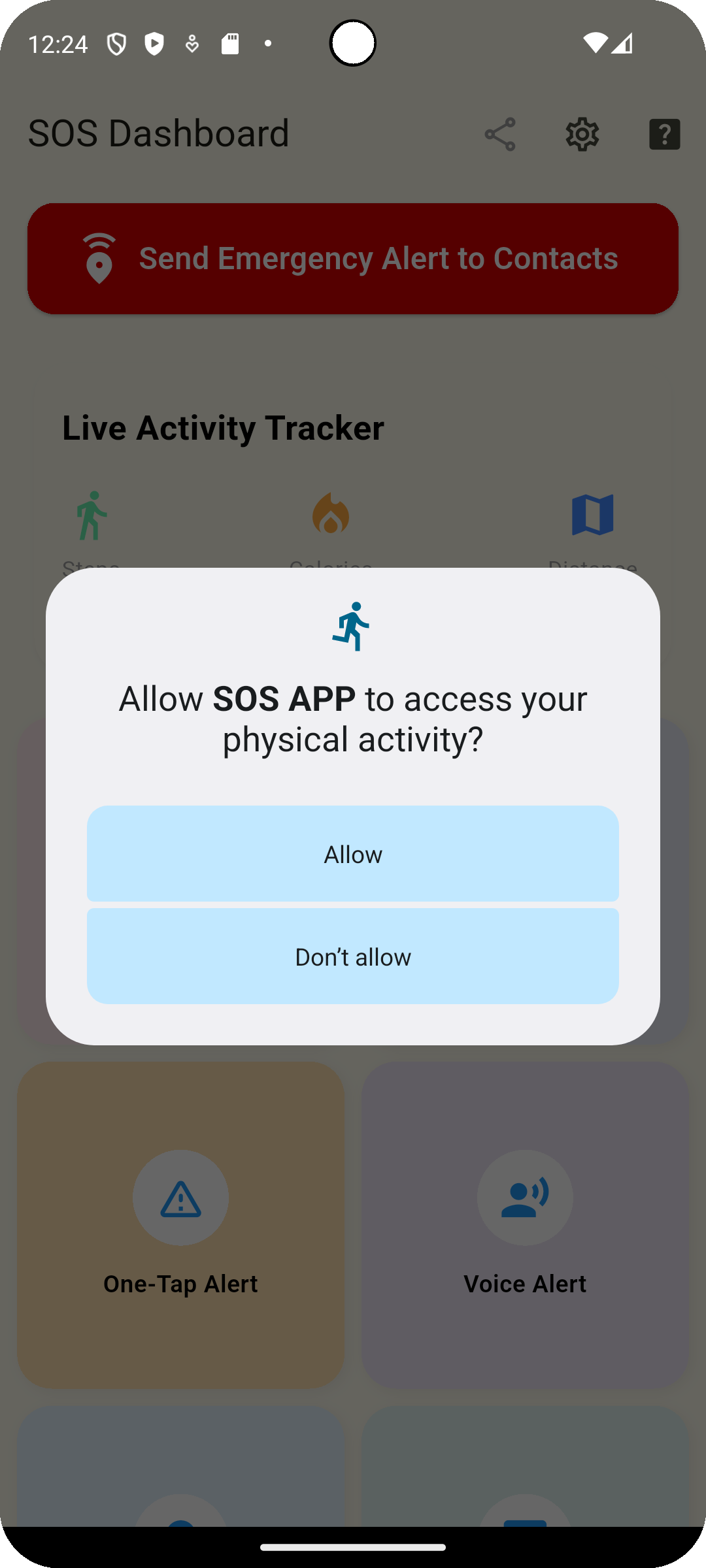
Device-specific naming may vary slightly (e.g., Activity Recognition, Body Sensors Access).
Best Practices for Physical Activity Monitoring
| Recommendation | Why It Helps |
|---|---|
| Always keep permission granted | Guarantees Fall Detection and Step Counting remain functional. |
| Test Fall Detection after enabling | Ensures the app can detect falls based on motion sensors properly. |
| Periodically review weekly reports | Track your daily movement trends to stay active and healthy. |
| Monitor motion detection responsiveness | Update the app if sensor calibration issues occur after major OS updates. |
Common Questions
Does Physical Activity Monitoring drain my battery?
No.
The SOS App uses highly efficient sensor-based movement detection that consumes minimal power compared to GPS-based tracking.
Is GPS needed for step counting and fall detection?
No.
The SOS App relies on your device’s built-in accelerometer and gyroscope sensors — not GPS — for physical activity tracking.
Can I use Fall Detection without granting this permission?
No.
Fall Detection depends entirely on motion recognition data from your device’s physical activity sensors.
Is my activity data shared with external servers?
No.
All movement and health data remain locally stored inside the SOS App.
Data is not transmitted, sold, or shared externally.
Troubleshooting
| Issue | Solution |
|---|---|
| Step counting not updating | Verify that Physical Activity Permission is granted. Restart the app if necessary. |
| Fall detection not triggering | Recheck permission status and test sensitivity settings. |
| Movement data missing in reports | Ensure sensor-based tracking is active and no battery saver restrictions block motion sensors. |
| False fall detections | Calibrate sensitivity levels under Fall Detection settings or update the app. |
Physical Activity Permission powers critical offline safety features like Fall Detection and Health Tracking inside the SOS App.
By granting this lightweight permission, you allow the app to monitor emergencies quietly and efficiently — helping protect you even without internet or constant manual interaction.
Enable motion awareness. Stay secure everywhere.
What's Next
Learn about how Audio and Video Recording Permissions support secret emergency evidence collection during critical incidents.