Audio and Video Recording Permissions
The SOS App requests Microphone and Camera access to securely record critical evidence during emergencies.
These recordings can be essential for personal protection, documentation of events, and providing proof in serious situations.
Overview
Granting Microphone and Camera permissions allows the SOS App to:
- Record secret emergency audio during SOS activation.
- Capture discreet emergency video footage automatically or manually.
- Upload recordings securely to your private Google Drive (if enabled).
- Save local copies in hidden, encrypted folders on your device for privacy and recovery.
Emergency recordings are triggered only during specific events — manual recording initiation or automatic triggers like fall detection SOS.
The SOS App does not record audio or video during normal app usage.
Why Audio and Video Recording Permissions are Needed
| Purpose | How It Helps |
|---|---|
| Secret Audio Recording | Captures critical conversations or sounds during emergencies. |
| Discreet Video Recording | Records evidence silently without drawing attention. |
| Evidence Collection | Provides proof for law enforcement, legal cases, or personal records. |
| Secure Cloud Backup | Ensures recovery of recordings even if the device is lost, damaged, or destroyed. |
Features That Use Audio and Video Permissions
- Manual Emergency Audio Recording (Dashboard Trigger)
- Manual Emergency Video Recording (Dashboard Trigger)
- Automatic Recording on SOS Alert Activation
- Fall Detection-Triggered Secret Recording
- Cloud Backup of Recordings to Google Drive
How to Grant Microphone and Camera Permissions
You can grant these permissions during setup or manually later:
During Initial Setup
- When prompted, allow both Microphone and Camera access when installing and setting up the SOS App.
Manually Through Device Settings
- Open your device’s Settings.
- Navigate to Apps → SOS App → Permissions.
- Grant access to:
- Microphone
- Camera
View Screenshot
Audio Microphone Permission:
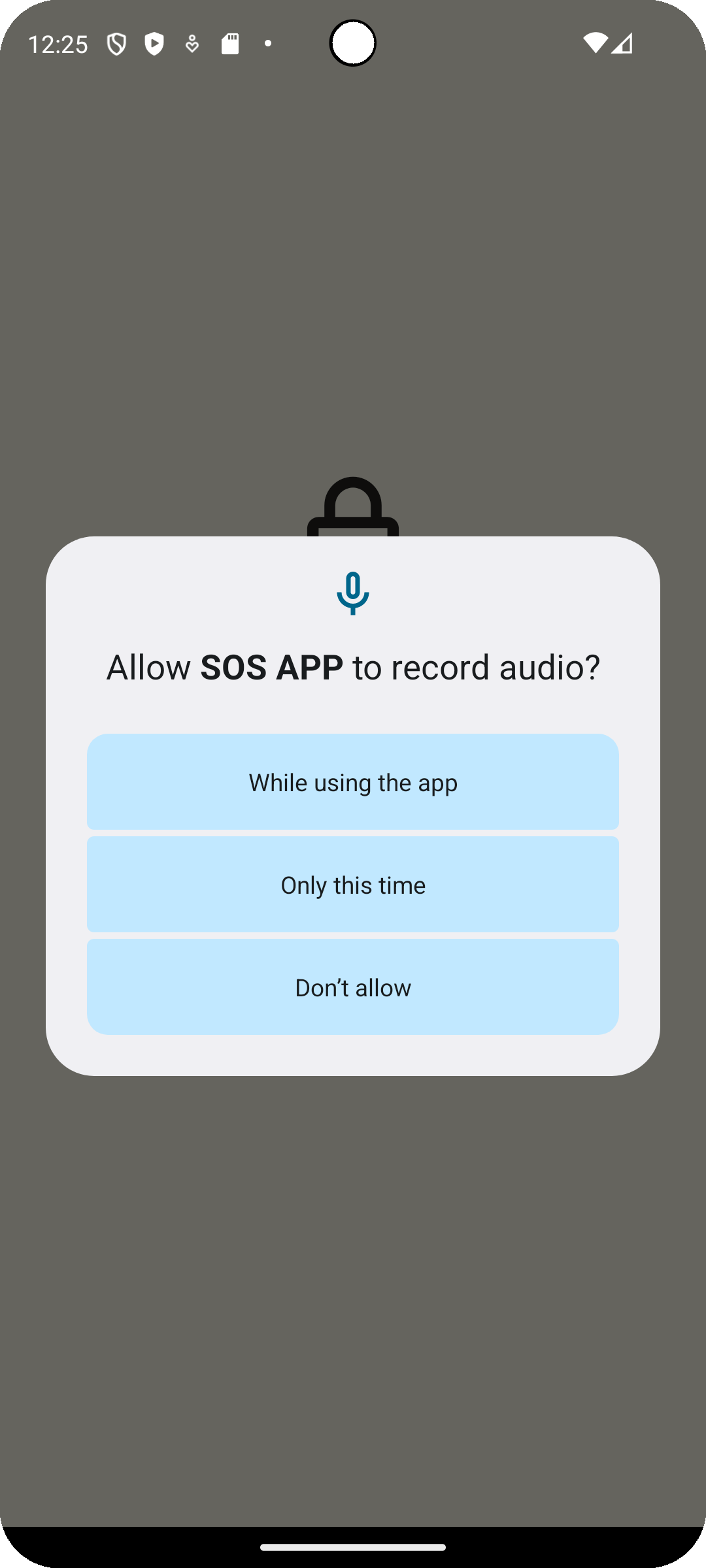
Ensure both permissions are granted for full recording functionality.
Best Practices for Emergency Recording
| Recommendation | Why It Helps |
|---|---|
| Grant both Microphone and Camera permissions | Enables complete emergency evidence capture (audio + video). |
| Enable secure Cloud Backup | Protects recordings if device is damaged or lost. |
| Regularly check permission status after system updates | Updates may sometimes reset app permissions. |
| Periodically test manual recording | Validate that recording functions correctly for real-world readiness. |
Common Questions
Does the SOS App record audio/video all the time?
No.
The SOS App only activates recording during manual triggers (Dashboard button) or automatic emergency events like SOS Alerts or Fall Detection activation.
Where are my recordings stored?
Recordings are saved in an encrypted, hidden folder within your device’s secure storage.
If Cloud Backup is enabled, a copy is securely uploaded to your private Google Drive folder.
Can others access my recordings from the app?
No.
Recordings are stored in private app directories that are invisible to the general file system and require app access to view.
Can I disable recording features?
Yes.
You can choose to disable manual or automatic recording features via the SOS App settings if you prefer not to record during emergencies.
Troubleshooting
| Issue | Solution |
|---|---|
| Recording fails to start | Verify that Microphone and Camera permissions are granted and active. |
| Recording saved but not visible | Check the SOS App’s Secure Storage section inside the dashboard. |
| Cloud backup not working | Ensure Google Drive access permission is granted and linked successfully. |
| Audio/video quality low | Ensure unobstructed microphone and camera lenses; update the app to the latest version. |
Microphone and Camera access allow the SOS App to secretly and securely document critical emergencies — providing you with evidence and increasing your safety during real-world incidents.
Granting these permissions ensures you are fully protected when emergencies occur, with solid backup documentation ready if needed.
Prepare smart. Record safely.
What's Next
Learn about how the SOS App uses Sensor Access Permission to detect falls, movements, and enhance physical monitoring.