Settings Overview
The Preferences section of the SOS App provides access to personalization tools, backup features, permission management, and core safety controls.
This guide outlines each available option and how it helps optimize your safety and privacy experience.
Overview of Available Settings
View Screenshot
Settings Overview:
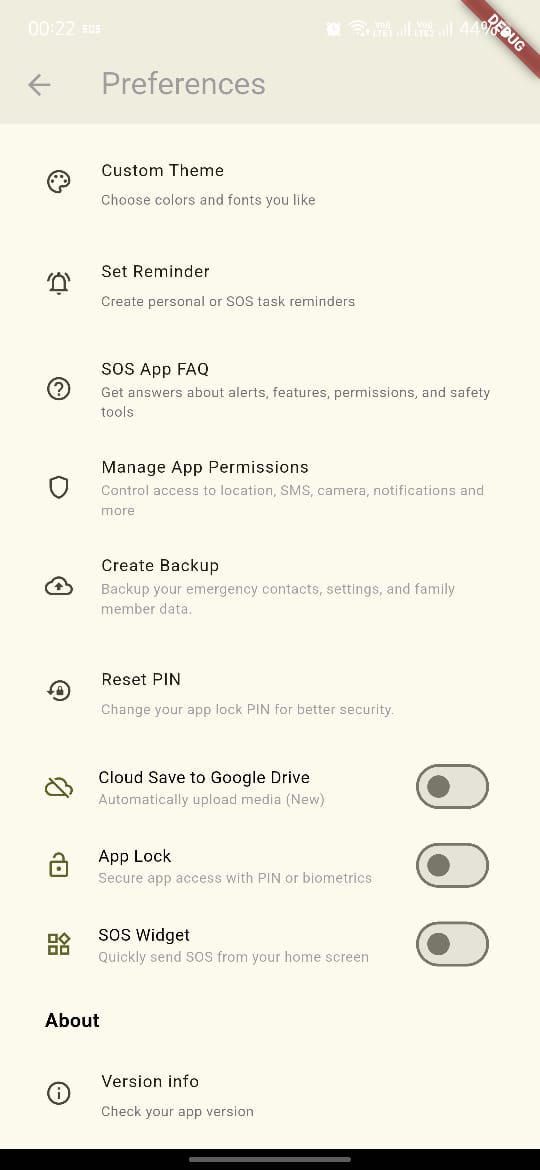
Custom Theme
Adjust the visual appearance of the SOS App by selecting your preferred accent colors and font styles.
Supports both light and dark modes for enhanced visibility and comfort.
Set Reminder
Create routine reminders to:
- Review emergency contacts
- Charge your device
- Perform daily safety tasks
Reminders can be personalized to suit your use case.
SOS App FAQ
Access a curated list of frequently asked questions covering:
- Emergency alert behavior
- App permissions and access requirements
- Privacy policies and recording details
Useful for resolving common queries without external support.
Manage App Permissions
Review and manage all app-level permissions required for optimal functionality, including:
- Location access
- SMS and phone permissions
- Notification access
- Camera and microphone
- Physical activity detection
- Display over other apps ("Appear on Top")
The interface clearly indicates whether each permission is currently active or inactive.
Tap any permission to follow guided steps for granting or updating access.
Create Backup
Manually back up your emergency data, including:
- Trusted contact list
- Health information
- Core SOS App settings
Stored locally or optionally synced with your Google account for seamless restoration on a new device.
Reset PIN
Update your SOS App security PIN used to protect sensitive features and settings.
For enhanced privacy, users are encouraged to reset their PIN periodically.
Cloud Save to Google Drive
Enable or disable automatic uploading of:
- Emergency audio and video recordings
- Contact and health profile backups
When enabled, data is uploaded securely in the background to your private Google Drive folder.
App Lock
Secure access to the SOS App using:
- A personal 4-digit PIN
- Biometric authentication (e.g., fingerprint or face unlock)
App Lock prevents unauthorized access to emergency features and stored data.
SOS Widget
Toggle the Home Screen Widget feature.
When enabled, users can trigger emergency alerts directly from their home screen without unlocking the device or opening the app.
Version Info
Displays the current installed version of the SOS App.
Use this information when submitting support requests or checking for updates on the Play Store.
Best Practices
| Setting | Recommendation |
|---|---|
| App Permissions | Review regularly to ensure essential functions remain enabled |
| Backup and Cloud Save | Use both options for redundancy and cross-device recovery |
| SOS Widget and App Lock | Enable for faster response and enhanced privacy |
| PIN and Reminder Settings | Update periodically to reflect changing safety routines or threat contexts |
What's Next
For detailed instructions on how to set or manage individual options in the Preferences menu.