Set Reminder
The SOS App allows you to set daily reminders to help you maintain emergency readiness.
By staying regularly updated, you ensure that your safety tools, emergency contacts, and device resources are always prepared for unexpected situations.
Overview
With the Set Reminder feature, you can:
- Get notified daily to review your emergency contact list.
- Verify your phone's battery health and charging status.
- Update your health information (e.g., allergies, medications) if needed.
- Stay mentally prepared for emergency responses.
Keeping reminders active helps you stay prepared for real-world emergencies, ensuring critical setups are always reliable.
Why Setting a Daily Reminder is Important
| Benefit | How It Helps |
|---|---|
| Keeps emergency contacts current | Ensures you're always alerting the right people. |
| Promotes device readiness | Reminds you to keep your phone charged for emergencies. |
| Encourages health info updates | Helps responders access accurate medical information. |
| Builds emergency response habits | Makes preparedness a natural part of your daily life. |
Staying prepared is the best protection you can offer yourself and your loved ones.
How to Set Up Daily Reminders
You can enable and configure reminders easily:
- Open the SOS App.
- Navigate to Settings → Reminders.
- Set your preferred reminder time (e.g., 8:00 PM daily).
- Enable Daily Notification toggle.
- Save your settings.
View Screenshot
Set up your reminder:
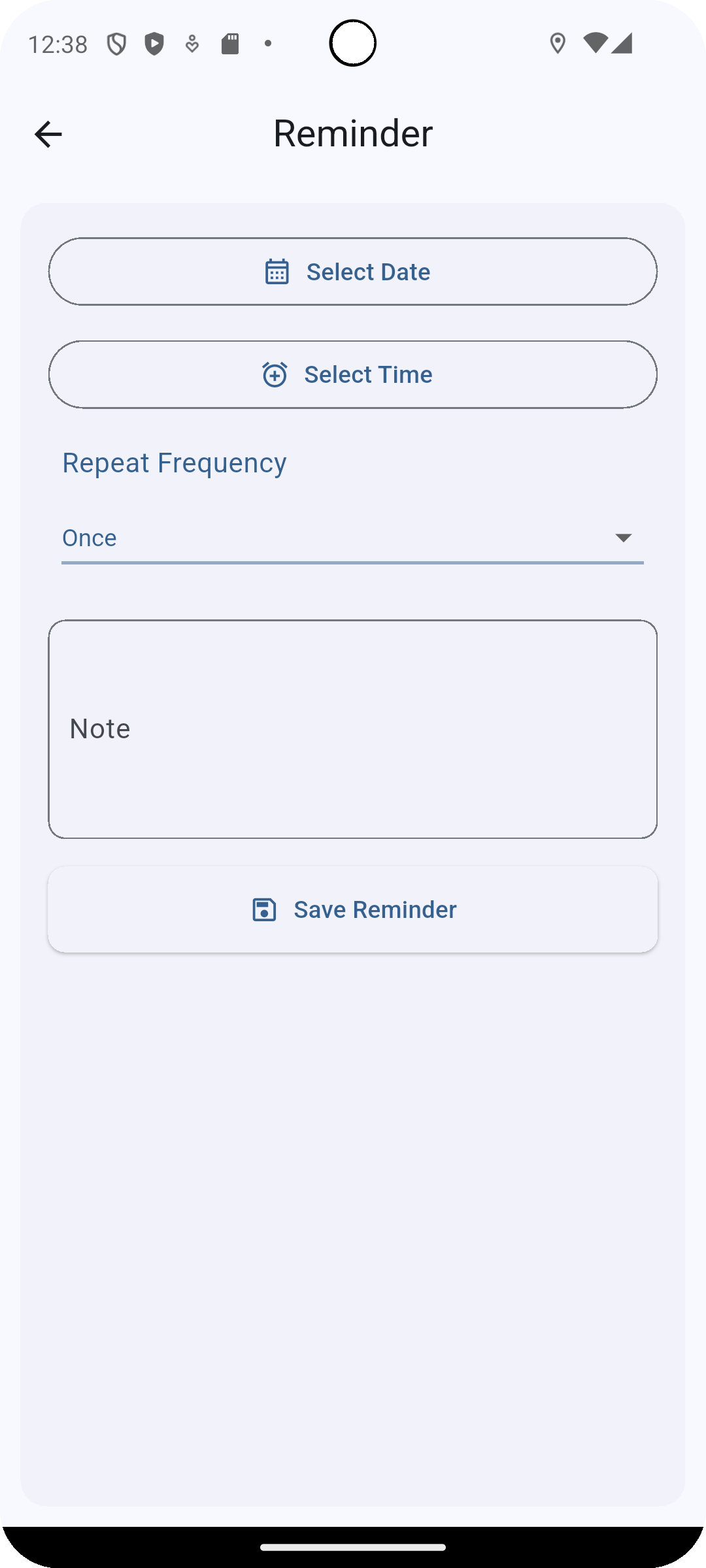
You will now receive a polite daily reminder notification at your chosen time to review your emergency setups.
Best Practices for Using Reminders
| Recommendation | Why It Helps |
|---|---|
| Set reminders during quiet hours | Ensures you have time to check calmly without distraction. |
| Customize reminder messages (future updates) | Personalize your emergency checklists (feature coming soon). |
| Combine with device charging habits | Review emergency setups while plugging in your phone for the night. |
| Update contacts and health info after major life events | Keep your emergency network relevant (e.g., new address, new doctor). |
Common Questions
Can I snooze or delay reminders?
Currently, reminders send one daily notification.
Future updates may offer snooze and rescheduling options.
Will reminders work if the SOS App is minimized?
Yes.
The SOS App uses system notifications — reminders will appear even if the app isn't actively open.
Can I disable reminders if I don't need them anymore?
Yes.
Simply return to Settings → Reminders and toggle off the Daily Notification switch.
Does setting a reminder use extra battery?
No.
Reminders use standard low-power notifications and have negligible impact on device battery life.
Troubleshooting
| Issue | Solution |
|---|---|
| Reminder notification not appearing | Ensure notifications are enabled for the SOS App in device settings. |
| Wrong reminder time triggering | Double-check your saved time setting and adjust if necessary. |
| Notification silent | Enable sound or vibration for notifications under device settings. |
| Reminders not persisting after device restart | Update to latest SOS App version and re-enable daily reminders. |
Daily reminders are your personal safeguard against complacency — helping you maintain top emergency readiness at all times.
By staying alert, organized, and prepared, you ensure that when emergencies arise, you can respond quickly, effectively, and confidently.
Stay proactive. Stay protected. Set your daily reminder today.
What's Next
Learn how to manage your Cloud Backup Settings inside the SOS App to protect your emergency data securely.