Permissions Overview
The SOS App requires certain permissions to function effectively during emergencies.
This page explains why each permission is needed and how it helps ensure your safety.
Required permissions
View Screenshot
Permission Required:
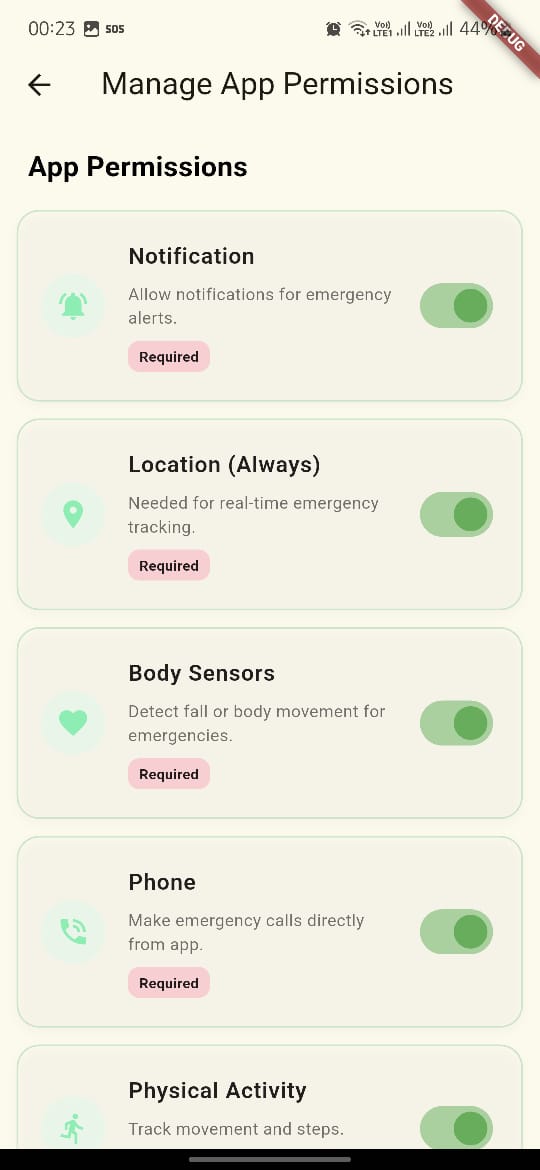
Location Access
Allows the app to access your live location during emergencies.
- Shares your current location instantly during an SOS alert.
- Enables features like fall detection and real-time family tracking, even in the background.
Select "Allow all the time" when prompted to ensure continuous safety monitoring.
SMS Permission
Enables the app to send emergency alerts via SMS if mobile data or Wi-Fi is unavailable.
- Ensures your contacts are notified even without internet access.
- Sends your live location link inside the SMS message.
Granting SMS permission makes the SOS App fully functional in offline conditions.
Contacts Access
Allows the app to access your phonebook.
- Lets you quickly select and manage your trusted emergency contacts.
- Reduces the risk of manual typing errors when adding contacts.
Phone Call Permission
Allows direct calling from the SOS App.
- Lets you make instant calls to emergency numbers you have saved, like police, fire, or ambulance.
- Reduces time needed to dial during urgent situations.
Background Location Access
Keeps tracking and alert services active even when the app is minimized or your phone is locked.
- Required for fall detection to work reliably in the background.
- Helps keep real-time family tracking functional at all times.
Without background access, features like fall detection may not trigger when the app is closed or the screen is off.
Audio and Camera Access
Used for recording emergencies discreetly.
- Enables secret audio recording and video recording.
- Files can be saved securely locally or uploaded to your Google Drive if permission is granted.
Physical Activity Recognition
Detects your physical movements.
- Supports automatic fall detection by monitoring sudden changes in activity.
- Powers the health tracking features like step counting and calories burned.
The app does not track or monitor your activities for any purposes other than emergency detection.
Appear on Top Permission
Allows the SOS App to display emergency overlays (like immediate SOS alerts) over other apps.
- Ensures quick accessibility for emergency buttons or visual indicators even if you are using another app.
- Needed for features like floating SOS Quick Access and silent emergency triggers.
You can enable "Appear on Top" from your device settings → Apps → Special App Access → Display Over Other Apps.
Privacy commitment
The SOS App is designed with your privacy in mind:
- Your private data (location, contacts, recordings) remains on your device unless you explicitly back up to Google Drive.
- No continuous background tracking or unnecessary data collection is performed.
- Emergency data is shared only with the contacts you authorize.
Your safety and privacy are our highest priority.
Frequently Asked Questions (FAQs)
Why does the SOS App need "Allow all the time" location access?
Background location access ensures that fall detection, family tracking, and SOS alerts work even when the app is minimized, closed, or your phone is locked.
Without this permission, some emergency features may not activate correctly.
What happens if I deny SMS permission?
If SMS permission is denied, the app will not be able to send emergency alerts via text when mobile data or Wi-Fi is unavailable.
Alerts will still work over internet connections if available.
Is my audio or video recording visible to others on my phone?
No. Secret recordings are stored in a hidden folder only accessible through the SOS App.
They are not visible in the default gallery or file manager.
Can I use the SOS App without granting Contacts access?
You can still install and use the app, but you will not be able to select emergency contacts directly from your phonebook.
Adding emergency numbers manually is possible, but Contacts access simplifies the process.
Does granting Physical Activity Recognition track my movements all the time?
No. Physical Activity Recognition is only used for detecting falls and counting steps.
The app does not store or analyze your daily movements beyond these functions.
How can I change permissions later if I skipped them during setup?
You can update permissions anytime by going to:
Device Settings → Apps → SOS App → Permissions
or inside the SOS App under Settings > App Settings > Permissions.
What's next
Now that you understand the required permissions for the SOS App, you can continue setting up and exploring the core features. Go to Core Features Documentation →