Emergency Video Recording
Capture real-time video footage discreetly during emergencies using the SOS App.
Emergency Video Recording empowers you to document critical events for safety, legal protection, or evidence gathering.
Overview
Emergency Video Recording allows you to:
- Start recording video manually or automatically during an SOS alert.
- Capture footage discreetly without displaying any live camera preview.
- Save recordings securely within the app or back them up to your Google Drive account.
This feature is designed to help collect authentic evidence during dangerous or sensitive situations.
How It Works
| Mode | Description |
|---|---|
| Manual Recording | Start video recording manually from the dashboard whenever needed. |
| Automatic Recording | Configure the app to start video recording automatically when an SOS alert is triggered. |
| Background Operation | Recording happens silently without showing a visible camera preview to maintain discretion. |
Emergency Video Recording operates in stealth mode for maximum privacy and safety during critical moments.
Setup Guide
To enable and configure Emergency Video Recording:
- Open the SOS App.
- Navigate to Dashboard → Video Recording.
- Grant Camera Access and Microphone Access permission when prompted (if already not granted).
- Tap Video Recording to start the recordings.
- Select Google Drive account for backup (if needed and not setup backup).
- (Optional) Configure recording duration or storage settings if available.
Additional Setup
- Navigate to Settings → Recording Options.
- Check the enabled Video Recording (by default enabled), if already granted necessary permissions.
- Choose your preferred trigger:
- Manual Activation Only or
- Automatic upon SOS Alert
View Screenshot
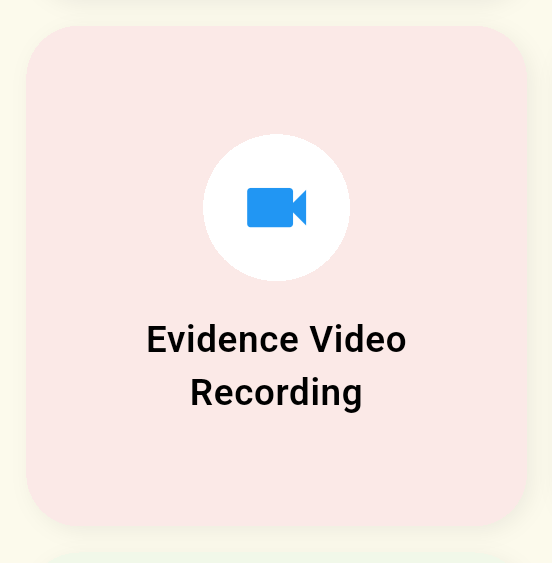
Testing manual recording once during setup ensures that permissions and camera access are properly enabled.
Storage and Privacy
- All video files are saved securely inside the SOS App’s encrypted storage area.
- Videos are hidden from standard gallery apps or file explorers.
- If Cloud Backup is enabled, recordings can be automatically uploaded to your private Google Drive folder.
The SOS App never uploads or shares your recordings without explicit permission. You remain in full control of all your captured evidence.
Example Use Cases
| Scenario | How Video Recording Helps |
|---|---|
| Physical confrontation | Record visual evidence of harassment, assault, or threats. |
| Accident documentation | Capture accident scenes for legal, insurance, or medical claims. |
| Unsafe travel situation | Document surroundings while being followed or approached. |
| Unexpected encounters | Record incidents with strangers, officials, or during protests for protection. |
Common Questions
Can I view recorded videos inside the app?
Yes. You can access, play, or securely delete saved videos directly through the SOS App’s Recording Vault section.
Will the video recording show on the screen?
No. Recordings happen silently in the background without displaying a camera preview or notification, ensuring maximum discretion.
Is there a limit to the video length?
Recording typically stops automatically after a predefined time limit (e.g., 5–10 minutes) or based on available storage capacity.
Are videos automatically uploaded?
Only if you have enabled Google Drive Backup inside the SOS App. Otherwise, videos remain stored locally and securely.
Troubleshooting
| Issue | Solution |
|---|---|
| Video not recorded | Ensure Camera Access is granted. Disable any battery-saving modes that restrict background apps. |
| Recording stopped midway | Check available device storage. Adjust recording duration settings if available. |
| Video file missing after recording | Restart the app and check Recording Vault. Update to the latest app version if issue persists. |
Some phone models may restrict background camera access heavily — whitelist the SOS App if issues continue.
Conclusion
Emergency Video Recording provides a powerful tool to capture visual evidence discreetly during emergencies.
By recording quietly in the background, the SOS App ensures that your safety and documentation needs are never compromised — even under critical conditions.
Enable Emergency Video Recording today to stay prepared for unexpected real-world situations.
What's Next
Learn how to back up your critical emergency data and recordings securely to Google Drive.