Emergency Audio Recording
The SOS App allows you to discreetly record audio during emergencies, providing critical evidence to assist in investigations, legal support, or safety reports.
Overview
Emergency Audio Recording enables you to:
- Record audio secretly without drawing attention.
- Capture real-time sound events during risky or threatening situations.
- Save important audio evidence automatically triggered with SOS alerts or manually activated when needed.
This feature helps preserve critical information even when speaking or video recording isn't possible.
How It Works
| Mode | Description |
|---|---|
| Manual Activation | Start an audio recording manually from the SOS App dashboard at any time. |
| Automatic Activation | Configure the SOS App to automatically begin recording when an SOS alert is triggered. |
The app records in the background without displaying any live indicators, maintaining complete discretion during emergencies.
Setup Guide
To set up Emergency Audio Recording:
- Open the SOS App.
- Navigate to Dashboard → Audio Recording.
- Enable Emergency Audio Recording.
- Grant Microphone Access and Camera Access when prompted.
- Choose your preferred trigger:
- Manual Only or
- Automatic upon SOS Activation
- Record your SOS alert audio or emergency message.
- Select your Google Drive account to backup the audio.
- Alternatively, the audio will be automatically saved in the local device storage.
View Screenshot
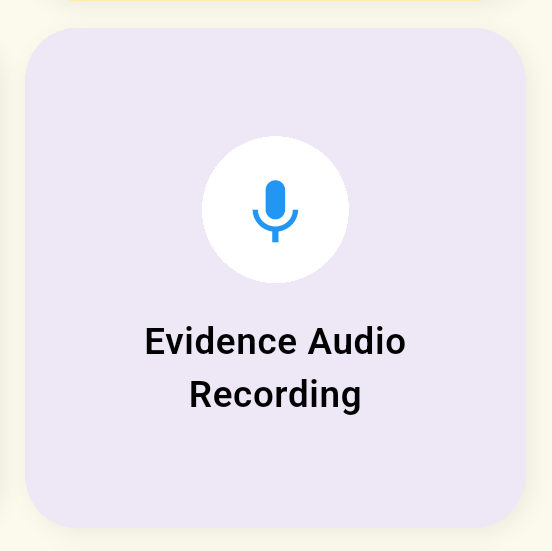
Testing the manual recording once after setup is recommended to ensure microphone permissions are correctly enabled.
Storage and Privacy
- All emergency audio recordings are stored securely in the app's encrypted private storage.
- Files are hidden from regular gallery or file manager apps.
- If Cloud Backup is enabled, recordings can optionally be uploaded securely to your Google Drive.
Only you can access emergency audio recordings through the SOS App’s secure interface.
The app does not upload or share recordings automatically with any external servers.
Example Use Cases
| Scenario | How Audio Recording Helps |
|---|---|
| Threatening Interaction | Capture verbal threats, harassment, or intimidation without alerting the aggressor. |
| Medical Emergency | Record instructions from bystanders or paramedics for post-incident review. |
| Legal Evidence | Provide authentic audio proof of incidents during disputes or investigations. |
| Travel Safety | Document conversations if stranded or seeking help from strangers. |
Common Questions
Can I listen to recorded audio inside the app?
Yes. You can access, playback, or delete saved recordings securely through the SOS App's Recording Vault.
Is there a recording time limit?
Recordings typically continue until:
- A predefined time (e.g., 10–15 minutes),
- The user manually stops the recording,
- Or storage limitations are reached.
Can recordings be shared manually?
Yes. You can manually export or share recordings through your device's sharing options if needed, under user control.
Does recording continue if the phone screen is locked?
Yes. Emergency Audio Recording continues seamlessly in the background even when your screen is off or locked.
Troubleshooting
| Issue | Solution |
|---|---|
| No audio recorded | Check that Microphone Access permission is granted. Verify that battery optimization is disabled for the SOS App. |
| Recording stops unexpectedly | Ensure sufficient storage space is available. Check if device security policies interrupt background apps. |
| Recording not saved | Restart the app and test again. Review app permissions and update to the latest version. |
Some aggressive battery-saving modes on certain Android devices may interfere with background recording — whitelist the SOS App if needed.
Emergency Audio Recording empowers you to document critical incidents discreetly and securely during emergencies.
By capturing authentic evidence without drawing attention, you can protect yourself and support post-incident reporting more effectively.
Set up Emergency Audio Recording today and stay prepared for any situation where your voice might not be enough.
What's Next
Learn how to capture emergency video evidence securely using the SOS App.