Adjusting Fall Sensitivity
The SOS App allows you to fine-tune Fall Detection sensitivity based on your lifestyle, activity levels, and personal needs.
Customizing sensitivity helps minimize false alerts while ensuring that real emergencies are always detected promptly.
Overview
Adjusting Fall Sensitivity helps:
- Improve detection accuracy for different users (e.g., seniors vs. athletes).
- Reduce false positives caused by vigorous movement.
- Customize the SOS App for various environments and daily routines.
Proper sensitivity calibration ensures that Fall Detection works reliably without unnecessary interruptions.
Sensitivity Levels Explained
| Level | Best For | Behavior |
|---|---|---|
| High Sensitivity | Seniors, medical patients, low-mobility users | Detects even small impacts or mild falls quickly. |
| Medium Sensitivity (Default) | Daily users, commuters, indoor activities | Balanced detection minimizing both missed events and false positives. |
| Low Sensitivity | Athletes, travelers, highly active individuals | Ignores small shocks and movements; focuses on major impacts only. |
Start with Medium Sensitivity. Adjust higher or lower based on your activity pattern and any observed false triggers.
Step-by-Step: Adjust Fall Sensitivity
Follow these steps to customize your fall detection sensitivity:
- Open the SOS App.
- Navigate to Dashboard → Fall Detection.
- Tap on Sensitivity Settings.
- Select your preferred sensitivity level:
- High
- Medium (Recommended Default)
- Low
- Save the setting and exit.
View Screenshot
Set the fall detection sensitivity:
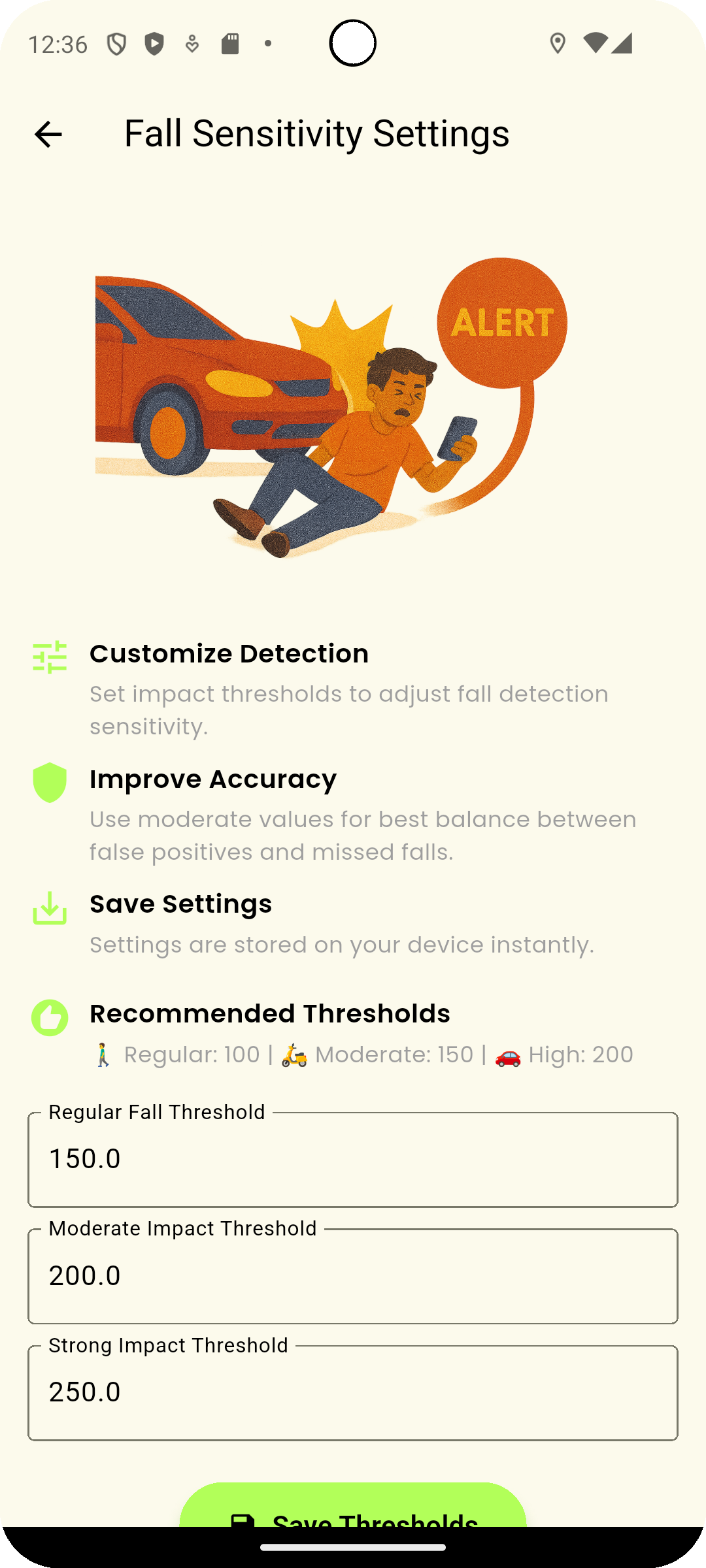
Your new sensitivity level is applied immediately for future fall detection monitoring.
Best Practices for Sensitivity Adjustment
| Recommendation | Why It Helps |
|---|---|
| Test in real-world conditions | Simulate light falls or movement patterns based on your lifestyle. |
| Observe for 1–2 days after changes | See how sensitivity affects daily use before adjusting again. |
| Prefer slightly higher sensitivity for high-risk users | Ensure seniors, patients, or solo travelers trigger alerts more easily. |
| Adjust after major activity changes | Update sensitivity if your daily routine becomes significantly more or less active. |
Common Questions
Can I change sensitivity anytime?
Yes. You can update your sensitivity setting at any time through Settings → Fall Detection → Sensitivity Settings.
Does sensitivity affect battery usage?
No. Sensitivity settings only adjust the detection threshold.
Background monitoring remains optimized for low battery consumption.
Will low sensitivity cause missed falls?
Lower sensitivity reduces false alerts but may ignore minor falls or movements.
It is best suited for very active users who prefer fewer false triggers.
Can the SOS App suggest sensitivity automatically?
Currently, you manually choose sensitivity.
Future updates may introduce AI-based automatic calibration depending on user feedback.
Troubleshooting
| Issue | Solution |
|---|---|
| Too many false alerts | Lower sensitivity level to Medium or Low. |
| Real falls not triggering alerts | Increase to High Sensitivity and test again. |
| App not saving sensitivity setting | Ensure you have the latest app version installed. Restart app if needed. |
| Battery drain concerns | Ensure general app optimization is in place; sensitivity setting itself does not impact battery usage. |
Customizing Fall Detection sensitivity tailors the SOS App’s safety system to your lifestyle.
Whether you live a quiet, low-activity life or maintain an active, fast-paced routine, adjusting sensitivity ensures optimal emergency protection — minimizing false alerts while ensuring help is dispatched when truly needed.
Fine-tune your settings today and stay protected with confidence.
What's Next
Learn how to handle false alerts and fine-tune your fall detection experience further.