Add Emergency Contact from Phonebook
Easily select trusted people from your phone’s contact list to be your emergency contacts. Adding emergency contacts ensures that someone will be instantly notified when you trigger an SOS alert, fall detection, or other emergency feature within the SOS App.
Overview
Emergency contacts are:
- The first people to receive your live location and emergency message.
- Essential for faster response during real emergencies.
- Configurable and easily editable at any time through the SOS App.
The app allows you to add contacts directly from your phonebook, ensuring a quick and seamless setup process.
Why Adding Emergency Contacts Matters
| Benefit | Description |
|---|---|
| Immediate Notifications | Contacts are alerted instantly when you trigger SOS or fall detection. |
| Multiple Contact Support | Notify multiple trusted people simultaneously for better safety coverage. |
| Personalization | Customize the list based on your lifestyle (e.g., family, friends, doctors). |
Having reliable contacts linked ensures faster assistance during emergencies where every second counts.
Step-by-Step: Add Emergency Contact
Follow these steps to add emergency contacts from your phonebook:
- Open the SOS App.
- Navigate to Dashboard → Emergency Contacts.
- Tap Add Contact.
- Allow Contacts Permission if prompted (only needed once).
- Browse your phonebook and select the trusted contact you wish to add.
- Confirm and save the selected contact.
Repeat the process to add multiple trusted contacts.
View Screenshot
Step 1: Open Emergency Contacts
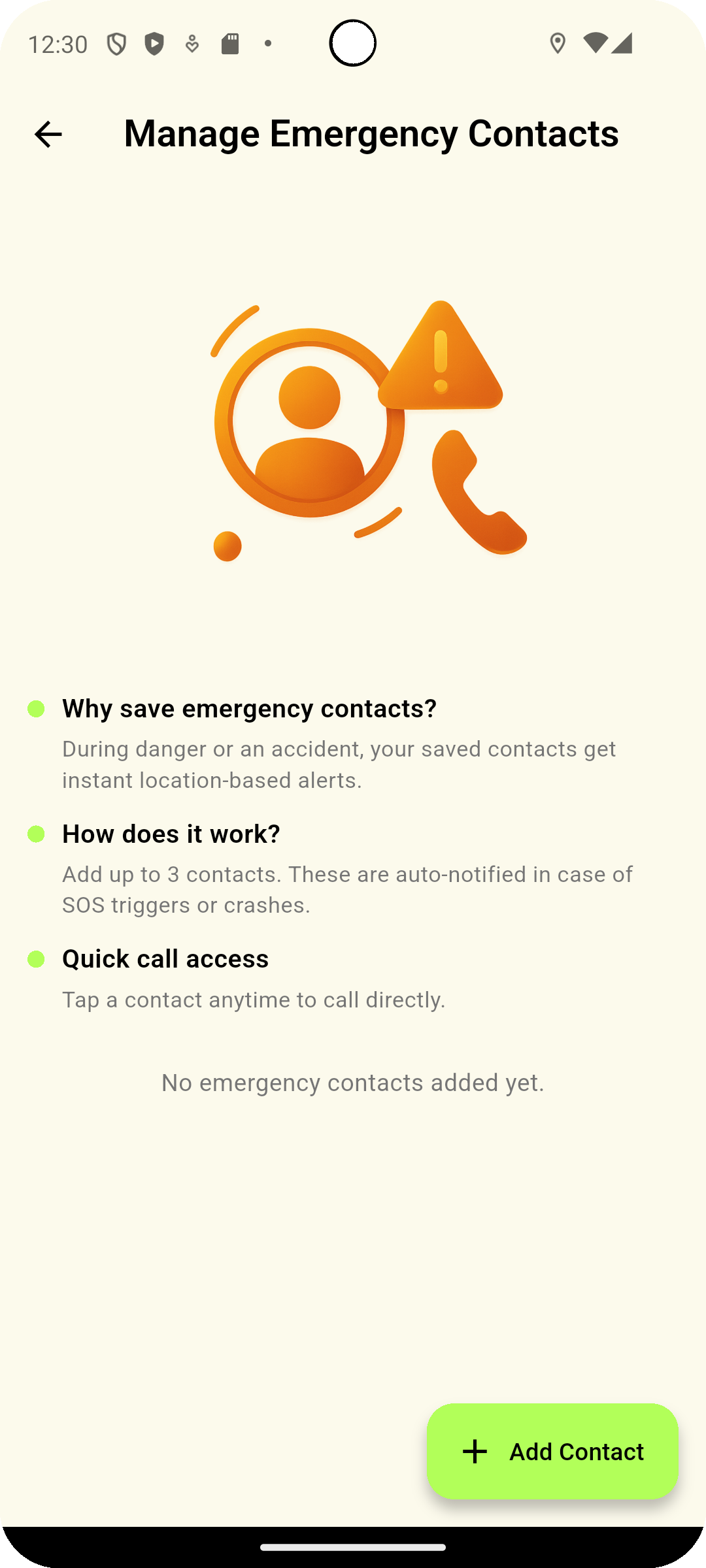
Step 2: Click Add "+" icon and add member list.
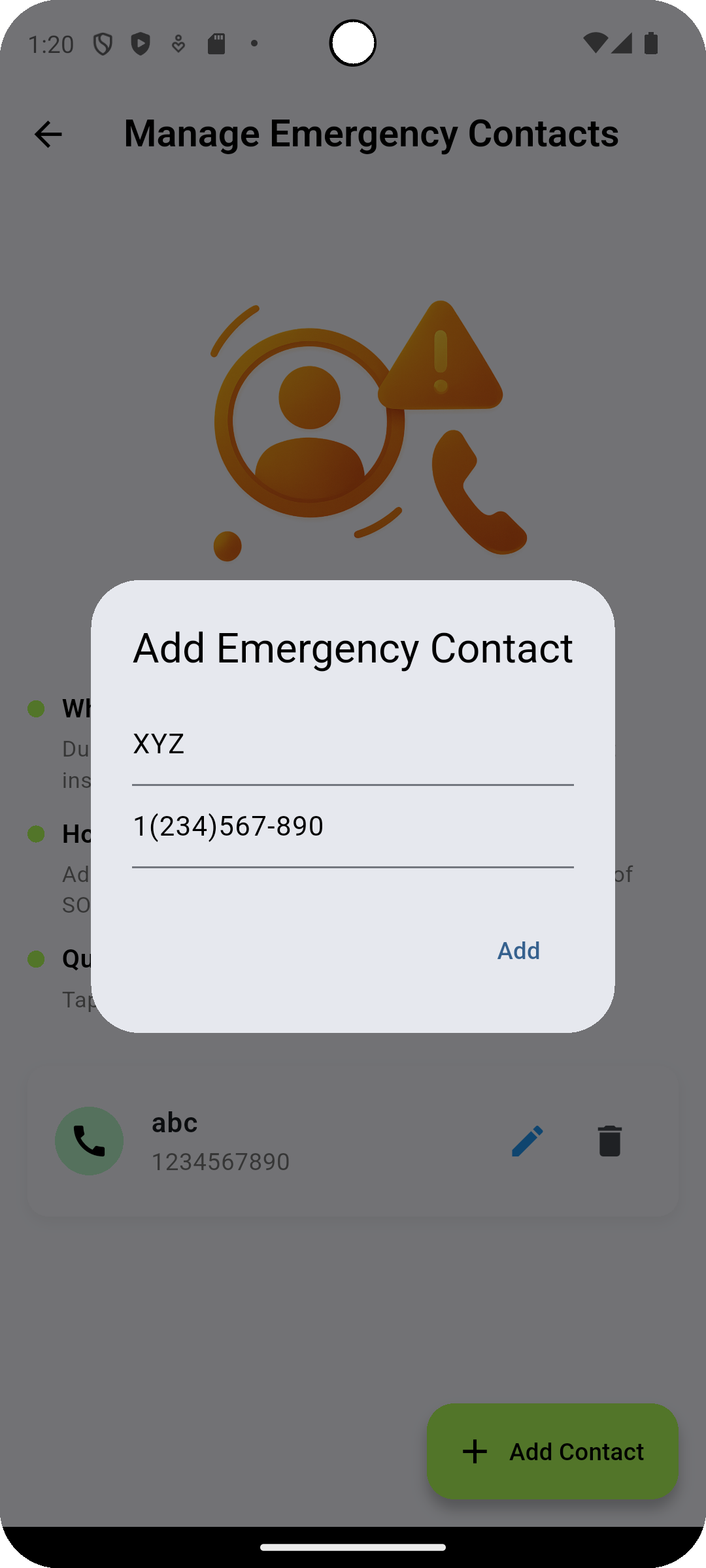
Step 3: Choose from your phonebook.
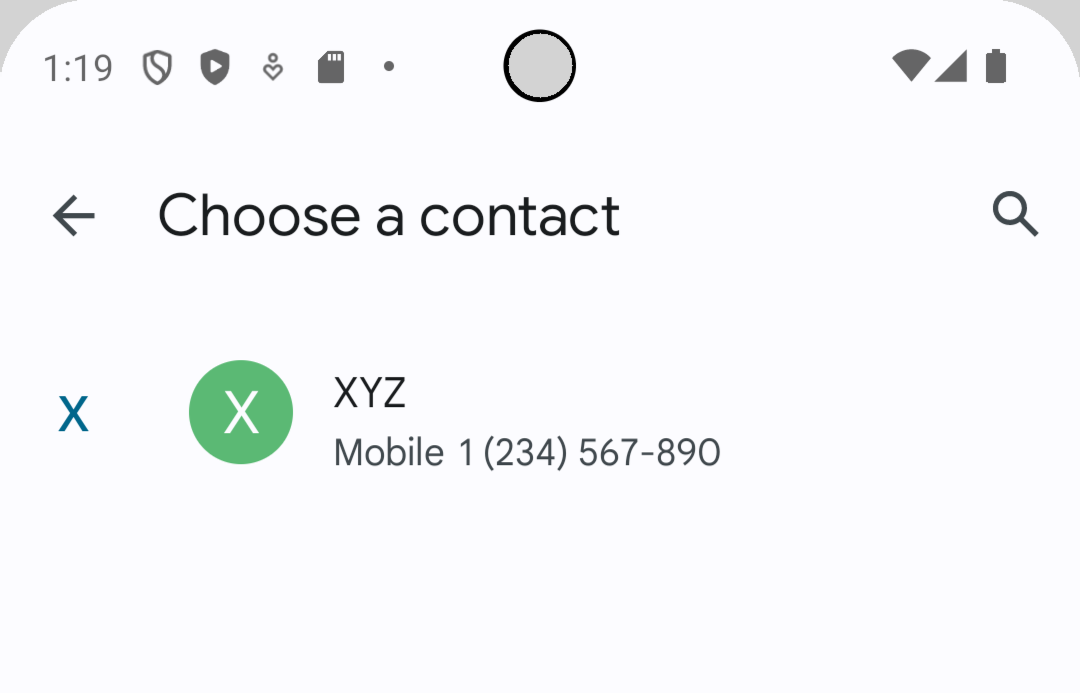
Step 4: Manage your trusted members.
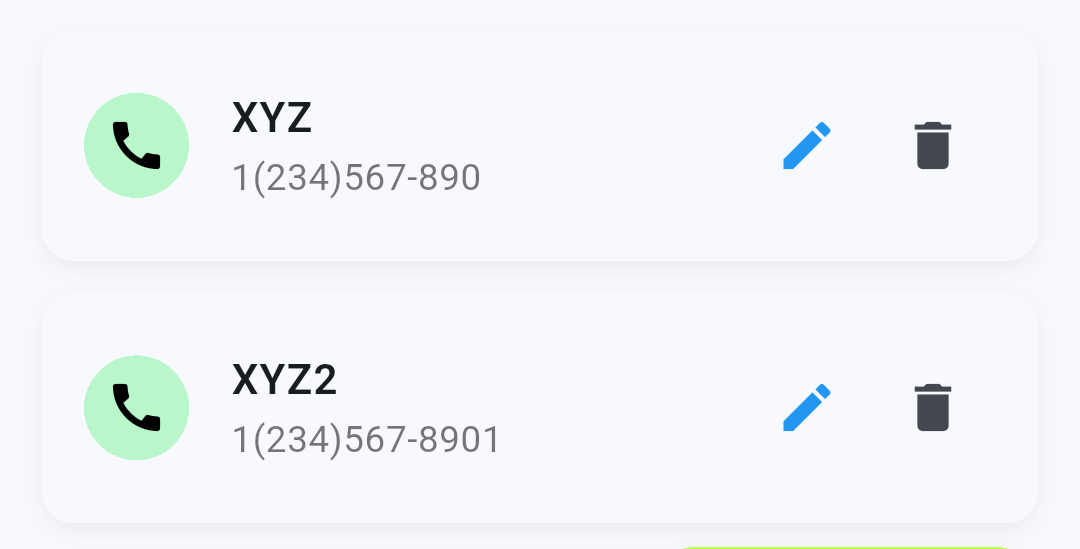
It is strongly recommended to add at least two or more emergency contacts for better emergency coverage and redundancy.
Best Practices for Selecting Contacts
| Recommendation | Why It Helps |
|---|---|
| Choose reachable people | Pick contacts who can act quickly if alerted. |
| Add both local and distant contacts | Having someone nearby and someone remote ensures backup in case local contacts are unavailable. |
| Update regularly | Review and update your emergency contact list periodically to ensure accuracy. |
| Inform your contacts | Let them know that you have added them as emergency responders through the SOS App. |
Common Questions
How many emergency contacts can I add?
You can add multiple contacts based on your preference.
The SOS App recommends at least two to three trusted people for best coverage.
Can I manually enter a phone number if it's not saved in my phonebook?
Currently, adding from your phonebook is required.
Manual entry support may be introduced in future updates.
Will emergency contacts need to install the SOS App?
No. Contacts receive SOS alerts via standard SMS or internet-based messaging, even if they don't have the SOS App installed.
Can I edit or delete a contact later?
Yes. You can edit or remove any emergency contact anytime through the Emergency Contacts screen.
Troubleshooting
| Issue | Solution |
|---|---|
| Unable to add contact | Ensure that Contacts Permission is granted to the SOS App. |
| Contact not receiving alerts | Verify that the correct phone number was selected and permissions are properly configured. |
| App crashes while adding | Update to the latest version of the SOS App and retry. |
| Duplicate contacts showing | Manually clean duplicates from your device’s phonebook if needed. |
Adding emergency contacts from your phonebook ensures that help is only a tap away during real-world emergencies.
Setting up trusted contacts provides an essential lifeline, improving your chances of quick assistance when you need it most.
Take a few minutes today to set up your emergency contacts and stay prepared.
What's Next
Learn how to edit or remove emergency contacts anytime for better control and accuracy.